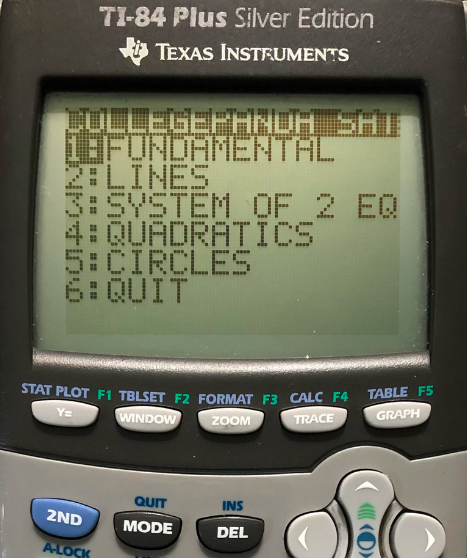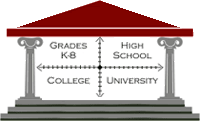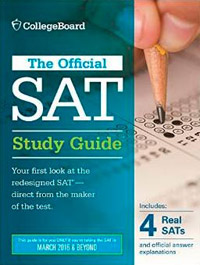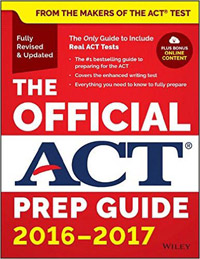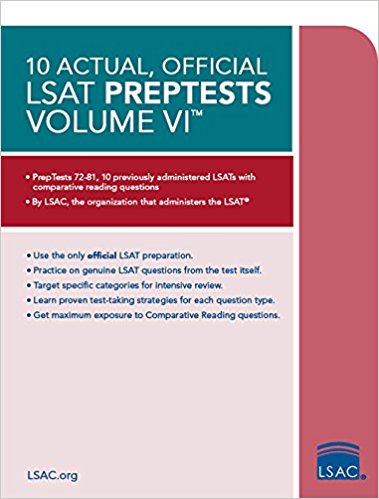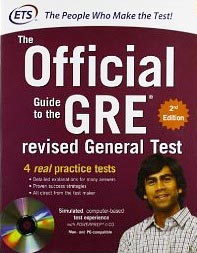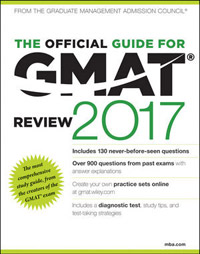|
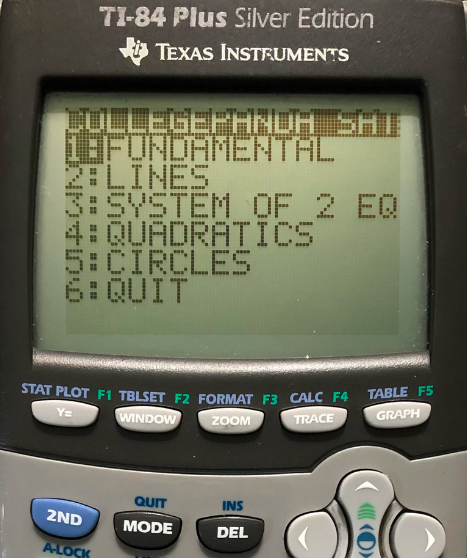
Below are some TI-83/84/85 programs that you can enter into your calculator for the ACT and digital SAT Math sections. Like many of you, I use a TI-84 Plus Silver Edition graphing calculator, so my instructions are customized for that calculator, but they should work fine for the TI-83/85 series as well. Remember that the TI-89 is not allowed on the ACT, because of its CAS (computer algebra system) functionality! It’s perfectly OK to use programs on your TI-83/84/85, however, because these calculators lack CAS capability*. ACT Calculator Policy / SAT Calculator Policy
*There is a little-known rule buried in the FAQ and Help section of the ACT website that the program "must not have more than 25 lines of logical text" and "must not call on any other programs." Due to the fact that few test-takers and proctors are aware of this rule, it is unclear whether this restriction will be strictly enforced. Here is the exact text:
"Q10: Are there any rules that allowed mathematics-related programs must follow? A: Programs must be written in the language of the calculator. Programs written in a different language, compiled, and loaded onto the calculator are not allowed. In this way, the programs can be examined on the calculator and will use calculator functions. Programs must not be lengthy. The limit is 25 logical lines of code. Programs cannot call another program. Techniques such as compressing code into a data statement are not allowed as a way of getting around this limit. Programs are allowed to change the value of system variables so that results may, for example, be graphed through the normal calculator graphing interface."
Unfortunately, although there is the option of using a TI Connect cable (for the TI-83 series) / micro USB cable (for the TI-84 series and above) and downloading the TI Connect software, this software is buggy / hard to use for some, and doesn’t work on many operating systems. If you can get the software to work, then you can download additional formulas for this software here. If you want to try it out, then check out this instructional video by Brooke Hanson from SuperTutor TV, who explains every step of the process. Feel free to give this software a try if you like, but here, I will be teaching you how to enter some of these programs the old-fashioned way: by hand.
If you have a friend who has programmed these formulas into his/her calculator already, then you can also use a Link Cable (TI-83) or Mini USB to Mini USB Cable (TI-84 and above) to transfer the programs directly from your friend's calculator to yours.
In my opinion, the key is quality over quantity. It's easy to simply download every program you can find, but it helps to find a few useful programs and stick with those.
Any suggestions for additional programs, please let me know at mcelroy@post.harvard.edu. If possible, please include the source code of the program(s)!
ACT Action Plan - How to Study and Prepare for the ACT College Entrance Exam
HOW TO ENTER THE FORMULAS INTO YOUR CALCULATOR
Imagine your Texas Instruments calculator buttons as a series of rows (across) and columns (up and down). This will help me point you toward the right buttons.
The program "PRGM" button is row 3, column 2: press that button first. Then, select “Create New” and give your program a name using the green “Alpha” Key—row 2, column 1 and the green letters written above the keys.
The —> key is the “STO->” Key (row 8, column 1) directly above the "ON" key.
The =, <= and >= keys can be found under the “Test” Menu accessible through the “2nd” key (row 1, column 1).
“Prompt” can be found within the “PRGM” menu (PRGM / I/O)
“Disp” can also be found within the “PRGM” menu (PRGM / I/O)
“Sqrt” refers to the square root button (2nd key / row 5, column 1)
1) Quadratic Formula Solver
Prompt A
Prompt B
Prompt C
((-B+sqrt(B^2-4AC))/(2A)-->X
((-B—sqrt(B^2-4AC))/(2A)-->Y
Disp X
Disp Y
Pro tip: to include imaginary (nonreal) results, select "Mode" and change "Real" to "a+bi".
2) Distance Formula
Prompt A (x1)
Prompt B (y1)
Prompt C (x2)
Prompt D (y2)
Sqrt((A-C)^2+(B-D)^2)--> E
Disp "Distance ="
Disp E
Stop
3) Area of Triangle Using 3 Sides
Disp "Side A"
Input A
Disp "Side B"
Input B
Disp "Side C"
Input C
A+B+C-->X
X/2-->D
Sqrt((D)(D-A)(D-B)(D-C))--> E
Disp "Area=?
Disp E
Stop
4) Midpoint Formula
Prompt A (x1)
Prompt B (y1)
Prompt C (x2)
Prompt D (y2)
(A+C)/2--> E
(B+D)/2--> F
Disp "X Midpoint="
Disp E
Disp "Y Midpoint="
Disp F
Stop
5) Sum of X Consecutive Integers
Disp "Sum of"
Input S
.5S(S+1)-->A
Disp "Sum of 1 to S="
Disp A
Stop
6) Volume and Surface Area of a Sphere
Disp "Radius="
Input R
(4/3)PiR^3-->Z
4PiR^2--> Y
Disp "Volume="
Disp Z
Disp "Surface Area="
Disp Y
Stop
7) Volume and Surface Area of a Cone
Disp "Radius="
Input R
Disp "Height="
Input H
Disp "Slant="
Input S
(1/3)PiR^2H-->V
PiR^2+PiRS--> W
Disp "Volume="
Disp V
Disp "Surface Area="
Disp W
Stop
8) Converting Between Fahrenheit and Celsius
ClrHome
Menu("FROM","FAHRENHEIT",1,"CELSIUS",2,"KELVIN",3)
Lbl 1
Prompt F
5(F-32)/9→C
C+273.15→K
Goto 4
Lbl 2
Prompt C
C+273.15→K
9C/5+32→F
Goto 4
Lbl 3
Prompt K
K-273.15→C
9C/5+32→F
Lbl 4
ClrHome
Disp F,C,K
Output(1,1,"F°")
Output(2,1,"C°")
Output(3,1,"K")
Stop
9) Standard Deviation
This one isn't an actual program, but it works just as well. On the TI-83/84/85 series, you can calculate standard deviation using the 2nd/LIST/Math Menu, making sure to add braces around your numbers and commas to separate them, like this: stdDev ( {1,2,3,4,5} = 1.58
10) Radical Expression Simplifier
:ClrHome
:Disp "SIMPLIFIES xth root of N" (MATH5)
:Prompt X,N
:For(F,iPart(Xx/N+.1),2,-1)
:If fPart(N/F^X
:End
:Output(5,1,F
:2+iPart(log(F->K
:Output(5,K,"*
:Output(5,K+1,X
:K+iPart(log(X->K
:Output(5,K+2,"x/
:Output(5,K+4,N/F^X
or
Lbl 3
prgm CLEAR
Disp “INPUT THE NUMBER”
Dis “UNDER THE”
Input “RADICAL: “,X
iPart(Sqrt (X) + 1 —> A
Lbl 1
If fPart(X/A^2)=0
Then
Goto 2
Else
(A-1) —> A
Goto 1
Lbl 2
prgmCLEAR
Text (1,1,A, “Sqrt(“,X/A^2,”)”)
Pause
Menu(“FIND ANOTHER”,”YES”,3,”NO”,4)
Lbl 4
Stop
Have fun and good luck!
-Brian
Back to Blog Home
|